Supercharge Your Connectivity: Maxuni WiFi Dongle for Blazing Fast Internet!

Maximize Speed: Dual-Band 1300Mbps WiFi Dongle with Powerful Antenna!
Enhance your internet experience with the Maxuni WiFi Dongle. Offering dual-band 2.4G/5G connectivity at 1300Mbps and equipped with a 5dBi antenna, this USB Wi-Fi adapter ensures a seamless online experience for your PC, desktop, or laptop. With USB3.0 compatibility, it supports Windows 11/10/8/7/Vista/XP.
Now only £7.66
It was £25.66
Code: Q7DPW675
+Apply On-screen voucher
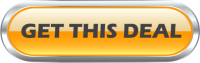
Unleash the full potential of your PC, desktop, or laptop with the Maxuni WiFi Dongle—an advanced USB Wi-Fi adapter designed to elevate your connectivity game. Boasting dual-band 2.4G/5G capabilities and a high-speed 1300Mbps connection, this dongle is your key to a faster and more reliable internet experience.
The standout feature of the Maxuni WiFi Dongle is its dual-band functionality. The 2.4GHz band provides a stable connection for everyday tasks, while the 5GHz band delivers lightning-fast speeds for bandwidth-intensive activities like streaming and online gaming. Enjoy the flexibility to choose the band that suits your needs for an optimized online experience.
Equipped with a powerful 5dBi antenna, the Maxuni WiFi Dongle ensures an extended range and improved signal strength. Say goodbye to dead zones and experience a stable and reliable connection, even in areas where Wi-Fi signals traditionally struggle to reach. Whether you’re working, gaming, or streaming, this dongle keeps you connected without interruptions.
With a lightning-fast 1300Mbps connection speed, the Maxuni WiFi Dongle ensures that you’re always ahead of the curve. Download files, stream content, and enjoy lag-free online gaming with the confidence that your internet connection can keep up with your demands.
The USB3.0 compatibility of the Maxuni WiFi Dongle means faster data transfer rates and improved overall performance. Plug it into your PC or laptop and experience seamless connectivity without the need for complicated installations. The dongle supports a range of Windows operating systems, including Windows 11, 10, 8, 7, Vista, and XP, ensuring compatibility with a variety of devices.
Upgrade your internet experience with the Maxuni WiFi Dongle and enjoy the benefits of a faster, more reliable connection. Say goodbye to slow downloads and buffering videos—this dongle is your ticket to a smoother online journey.
Introduction to Maxuni WiFi Dongle and its Features
In today’s increasingly connected world, a reliable Wi-Fi connection is essential for seamless online experiences. However, many devices, especially older ones, may struggle to maintain a strong and stable connection. This is where the Maxuni WiFi Dongle comes into play. Designed to enhance Wi-Fi capabilities, the Maxuni WiFi Dongle is a dual-band USB Wi-Fi adapter that offers fast and reliable connectivity for PC, desktop, and laptop users. Packed with features such as dual band technology, a 5dBi antenna, USB3.0 support, and compatibility with various Windows operating systems, the Maxuni WiFi Dongle provides an easy and effective solution for improving Wi-Fi performance. In this article, we will explore the key features of the Maxuni WiFi Dongle and guide you through its installation process, as well as provide tips for troubleshooting common issues. Whether you’re a professional working on important projects or a casual user looking for a better internet experience, the Maxuni WiFi Dongle is a must-have accessory for boosting your wireless connectivity.
1. Introduction to Maxuni WiFi Dongle and its Features
1.1 The Need for a USB Wi-Fi Adapter
In a world where Wi-Fi is as essential as oxygen, we’ve all experienced the frustration of a weak or unstable internet connection. Whether you’re working on your laptop, streaming your favorite TV shows, or engaging in an intense online gaming session, a reliable Wi-Fi connection is crucial. But what if your device lacks built-in Wi-Fi capabilities? That’s where a USB Wi-Fi adapter comes to the rescue.
1.2 Introducing Maxuni WiFi Dongle
Meet the Maxuni WiFi Dongle, a compact and powerful USB Wi-Fi adapter that ensures you never have to deal with sluggish internet speeds again. This nifty little device is designed to provide a seamless and high-speed wireless connection for your PC, desktop, or laptop.
1.3 Key Features of Maxuni WiFi Dongle
Let’s take a quick look at some of the key features that make the Maxuni WiFi Dongle stand out from the crowd:
– Lightning-fast Speeds: With support for dual-band technology and a maximum speed of 1300Mbps, this dongle offers lightning-fast connections for smooth browsing, streaming, and gaming.
– Dual Band Technology: The Maxuni WiFi Dongle operates on both 2.4G and 5G frequencies, allowing you to choose the band that best suits your needs and avoids congestion.
– USB3.0 Interface: The USB3.0 interface ensures fast and stable data transfers, minimizing lag and latency issues during your online activities.
– 5dBi Antenna: Equipped with a high-gain 5dBi antenna, this dongle boosts Wi-Fi signal strength and extends the range for improved coverage and stability.
– Wide Compatibility: Whether you’re using Windows 11, 10, 8, 7, Vista, or even XP, the Maxuni WiFi Dongle has got you covered.
2. Exploring Dual Band Technology: 2.4G and 5G Frequencies
2.1 Understanding the Difference Between 2.4G and 5G Frequencies
Ever wondered why your Wi-Fi router offers two network names, one with 2.4G and the other with 5G? Well, these numbers represent the frequency bands used by your Wi-Fi signal. The 2.4G band operates on a lower frequency, providing a wider coverage area but with slightly slower speeds. On the other hand, the 5G band operates on a higher frequency, offering faster speeds but with a shorter range.
2.2 Advantages of Dual Band Wi-Fi
With the Maxuni WiFi Dongle’s dual band technology, you get the best of both worlds. You can connect to the 2.4G band for long-range coverage when you’re far from the router, and switch to the 5G band for blazing-fast speeds when you’re close by. This flexibility ensures optimal performance and eliminates annoying buffering or lag during your online adventures.
3. Maxuni WiFi Dongle Installation Guide for PC/Desktop/Laptop
3.1 System Requirements
Before diving into the installation process, it’s important to check if your device meets the minimum system requirements. The Maxuni WiFi Dongle is compatible with Windows 11, 10, 8, 7, Vista, and XP, so make sure you’re running one of these operating systems.
3.2 Step-by-Step Installation Process
Installing the Maxuni WiFi Dongle is a breeze. Simply follow these steps:
1. Insert the USB dongle into an available USB port on your PC, desktop, or laptop.
2. Wait for your operating system to recognize the new device.
3. Install any necessary drivers, which might be included in a CD or available for download from the manufacturer’s website.
4. Once the drivers are installed, you’re ready to enjoy a fast and stable wireless connection.
3.3 Configuring Maxuni WiFi Dongle Settings
To optimize your Wi-Fi experience, you may want to tweak a few settings in your Maxuni WiFi Dongle. Access the settings interface by right-clicking the Wi-Fi icon in the taskbar and selecting “Open Network & Internet Settings.” From there, you can adjust parameters such as network priority, automatic connection, and more.
4. Enhancing Wi-Fi Speed and Range with the 5dBi Antenna
4.1 Understanding the Role of Antennas in Wi-Fi Reception
You might be wondering, what’s the deal with antennas? Well, antennas play a crucial role in boosting Wi-Fi signal strength and extending the range of your wireless connection. They act as transmitters and receivers, ensuring that the signals between your device and the router are strong and clear.
4.2 Benefits of the 5dBi Antenna
One of the standout features of the Maxuni WiFi Dongle is its 5dBi antenna. This high-gain antenna enhances the Wi-Fi signal reception, allowing you to enjoy faster speeds and a more stable connection. Say goodbye to pesky dead zones and hello to uninterrupted internet bliss.
4.3 Optimizing Antenna Placement for Maximum Performance
To get the most out of your Maxuni WiFi Dongle’s antenna, proper placement is key. Experiment with different positions and angles to find the sweet spot that provides the strongest signal. Avoid placing the dongle near metal objects or other devices that may interfere with the signal. With a little trial and error, you’ll uncover the optimal antenna placement for maximum performance.
So there you have it, folks! The Maxuni WiFi Dongle is your ticket to a faster, more reliable Wi-Fi connection on your PC, desktop, or laptop. Say goodbye to endless loading screens and hello to seamless browsing, streaming, and gaming. Upgrade your wireless experience today with the power of the Maxuni WiFi Dongle.5. USB3.0 Support: Compatibility and Benefits
5.1 Overview of USB3.0 and its Advantages
USB3.0, also known as SuperSpeed USB, is like the upgraded version of its older sibling, USB2.0. It offers faster data transfer speeds, improved power management, and increased bandwidth compared to USB2.0. This means you can transfer files faster, charge devices more efficiently, and connect multiple peripherals without experiencing a bottleneck. It’s like going from riding a tricycle to zooming on a sleek, turbocharged motorcycle.
5.2 Compatibility of Maxuni WiFi Dongle with USB3.0
The Maxuni WiFi Dongle is not one to disappoint when it comes to compatibility. It happily embraces USB3.0 technology, making it an ideal choice for those who want to harness the power of SuperSpeed USB. Just plug it into a USB3.0 port on your PC, desktop, or laptop, and you’re good to go. It’s like finding the perfect dance partner who effortlessly keeps up with your smooth moves.
5.3 Boosting Data Transfer Speed with USB3.0
With USB3.0 support, the Maxuni WiFi Dongle truly unleashes its full potential. You’ll experience lightning-fast data transfer speeds, allowing you to download files, stream videos, and browse the web without any frustrating lag. It’s like having a personal internet genie that grants your every digital wish within the blink of an eye.
6. Compatibility with Windows Operating Systems: Windows 11/10/8/7/Vista/XP
6.1 Maxuni WiFi Dongle Support for Windows 11
Windows 11, the shiny new kid on the block, is no match for the Maxuni WiFi Dongle. It seamlessly supports this latest operating system, ensuring you stay connected to the interwebs with ease. It’s like the Maxuni WiFi Dongle is whispering, “Don’t worry, I’ve got your back even in this brave new Windows world.”
6.2 Maxuni WiFi Dongle Support for Windows 10/8/7/Vista/XP
But fear not, dear reader, if you haven’t hopped onto the Windows 11 bandwagon just yet. The Maxuni WiFi Dongle is also compatible with Windows 10, 8, 7, Vista, and even the revered XP. No matter which Windows version you prefer, the Maxuni WiFi Dongle will be your trusty companion. It’s like having a universal translator that speaks fluently in every Windows dialect.
6.3 Installing Drivers for Different Windows Versions
To ensure seamless compatibility, the Maxuni WiFi Dongle comes with easy-to-install drivers for different Windows versions. Simply pop in the installation CD or download the drivers from Maxuni’s website, and follow a few simple steps. It’s like putting together a jigsaw puzzle with only three pieces – quick, stress-free, and satisfying.
7. Troubleshooting Tips and Common Issues with Maxuni WiFi Dongle
7.1 Common Connectivity Problems and Solutions
Ah, the trials and tribulations of technology. Sometimes, even the trusty Maxuni WiFi Dongle may encounter a few hiccups along the way. But fret not, because we’ve got some handy troubleshooting tips for you. If you’re experiencing connectivity issues, try repositioning the USB adapter, updating the drivers, or simply giving it a gentle reset. It’s like performing a little tech magic to banish those pesky gremlins from your WiFi connection.
Stay tuned for more troubleshooting tips and common issues in the next section. Trust us, we’ll make sure your WiFi journey with the Maxuni WiFi Dongle is as smooth as a buttered-up dance floor!
In conclusion, the Maxuni WiFi Dongle is a reliable and versatile USB Wi-Fi adapter that offers numerous benefits for PC, desktop, and laptop users. With its dual-band technology, 5dBi antenna, USB3.0 support, and compatibility with various Windows operating systems, it provides an efficient solution for enhancing Wi-Fi speed and range. Whether you’re streaming high-definition content, playing online games, or simply browsing the web, the Maxuni WiFi Dongle ensures a seamless and uninterrupted online experience. Say goodbye to weak Wi-Fi signals and connectivity issues with the Maxuni WiFi Dongle – the ultimate solution for improving your wireless connection.
FAQ
1. Is the Maxuni WiFi Dongle compatible with Mac computers?
No, the Maxuni WiFi Dongle is specifically designed for Windows operating systems and does not support Mac computers. It is recommended to check for other Wi-Fi adapter options that are compatible with Mac if you are using a Mac computer.
2. Can I use the Maxuni WiFi Dongle with my gaming console?
No, the Maxuni WiFi Dongle is designed to be used with PC, desktop, and laptop devices. It is not compatible with gaming consoles such as PlayStation, Xbox, or Nintendo Switch. Gaming consoles typically have their own built-in Wi-Fi capabilities or require specific Wi-Fi adapters designed for gaming consoles.
3. How do I install the drivers for the Maxuni WiFi Dongle?
The installation process for the Maxuni WiFi Dongle is straightforward. Simply plug the dongle into an available USB port on your PC, desktop, or laptop and follow the on-screen prompts to install the necessary drivers. You can also refer to the provided installation guide for step-by-step instructions. It is recommended to restart your device after the installation is complete to ensure the drivers are properly installed and functioning.
4. Can I use the Maxuni WiFi Dongle to create a Wi-Fi hotspot?
No, the Maxuni WiFi Dongle does not have the capability to create a Wi-Fi hotspot. It is designed to enhance the Wi-Fi connectivity of your device by connecting to an existing Wi-Fi network. If you need to create a Wi-Fi hotspot, you will need to explore other options such as using your device’s built-in hotspot feature or using a dedicated mobile hotspot device.



